Ihr Warenkorb ist leer
Ihr Warenkorb ist leercraig
Bewertet in Spanien am 22. Mai 2025
The same as the product information.
Dav
Bewertet in Großbritannien am 18. Mai 2025
plug in and go no probs
夜
Bewertet in Japan am 13. März 2025
問題なく使えます。値段もそんな高いわけじゃないですし、大きいヒートシンク付いてていいと思います。ドライバもついてましたし、小型ネジのドライバ持ってない人も安心です。
Sherlock Bonz
Bewertet in den USA am4. April 2025
I wanted to add a data drive to my PC build. Unfortunately, my motherboard only had one M.2 socket. This adapter was just what I needed, as I had two open PCIe short connectors.Installation took about 10min total. Here are the steps for Windows 11 PC users to use the drive as AUX STORAGE, not a boot device, broken down way more than they need to be. MAC you are on your own!1. Open the adapter by removing the four screws on the back side and then taking off the heatsink cover. The screwdriver to do this is included with adapter.2. Remove the screw that is used to secure the M.2 drive - this comes by default in the 2280 hole, but the adapter supports 2280 - 2230 length devices.3. Slide the M.2 drive into the adapter, tilt down and screw it in place with the screw you took out in step 2.4. POWER OFF YOUR PC, then remove the cover so you can access the PCIe slots.5. When you've found your open PCIe slot, locate the blank filler plate in the back that corresponds to this slot (looks like the thing bolted to the adapter). Using a larger phillips head or nut driver, remove the single screw that holds the filler plate in place. Some PC's may not use a screw, so there might be a clamping mechanism, just figure it out. If the blank filler plate is the same size as the one attached to the adapter, skip to step 7.6. If the blank filler plate is a half-height (smaller than the one attached to the adapter) you need to unscrew the one connected to the adapter and swap it for the half-height one included in the kit.7. Test fit making sure that the adapter plugs into the PCIe port, and the mounting bracket fits where you removed the blank filler plate. Note that the PCIe port might be SHORTER than the number of connections on the adapter; that is fine for an SSD, and the PCIe port will have a slot cut in it so that part of the connector hangs out.8. When you have made sure it fits, apply the thermal tape (included with the adapter) to your SSD (peel off the cover on the adhesive on one side, stick it to the SSD, then remove the cover on the other side of the tape). Test fit the cover. I used a Samsung 990EVO Plus drive and the tape was not thick enough, so I added a second layer (kit includes 2 pieces). Not ideal, but worked.9. With the thermal transfer tape in place, replace the cover and tighten it down with the 4 screws you removed in step 1.10. Power on your PC. In order for you to use the drive, you must first initialize it, then format it.A. To initialize, in Windows open the Control Panel and select System and Security. Go down to Windows Tools and select "Create and format hard disk partitions". A pop up should appear saying that the disk needs to be initialized, and it will prompt you for MBR or GPT for the partition table. Select GPT, and say OK.B. To format, locate the new disk at the bottom of the disk management screen. Right click and choose Create Partition, then select a size. Repeat if you want multiple partitions for some reason. Format the partition NTFS, and choose a drive letter.Again, all those steps took about 10min in total; don't be intimidated it is very easy to do.
jc
Bewertet in Frankreich am 25. April 2025
Acheté au départ pour l'ajout d'un nvme qui va arriver sur mon pc, j'ais du temps testé avec un nvme avec un système déjà installé dessus.Carte très bien finie, rad en aluminium très bien fabriqué aussi, reconnu directement par le pc et démarrage du système d'exploitation windows 11 directement dessusKit très complet et de qualité avec tous les vis nécessaire, pad thermique et tournevis.Format très fin qui passe sans soucis.LED avec interrupteur sur la carteParfait pour mon utilisation et vitesses conformes selon les version PCIE
Produktempfehlungen